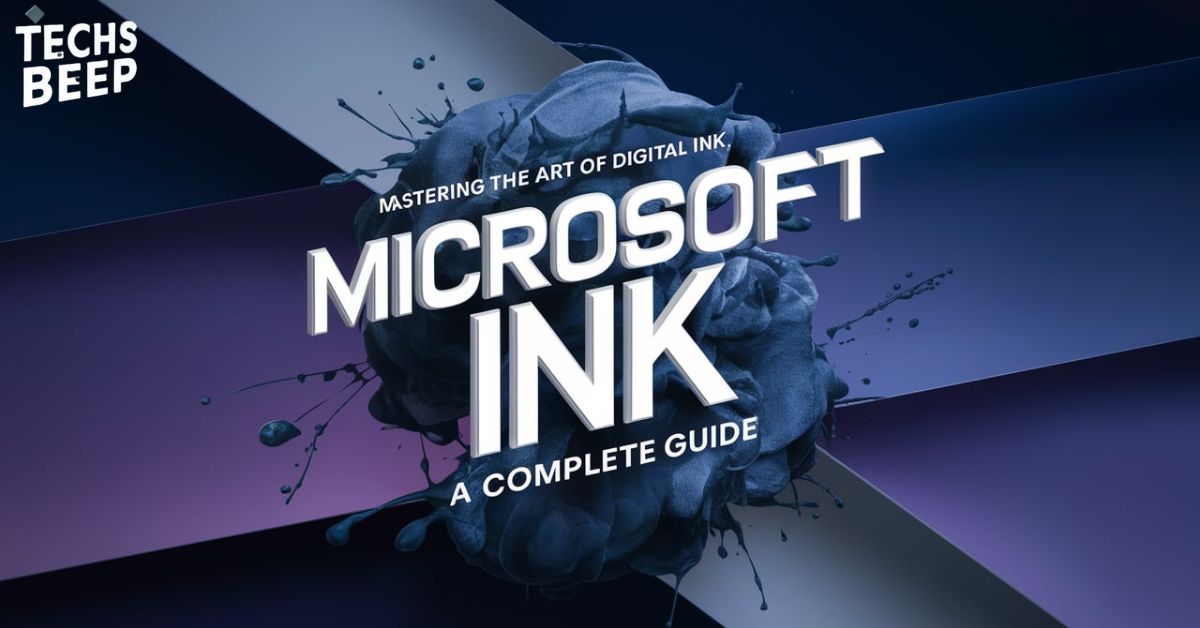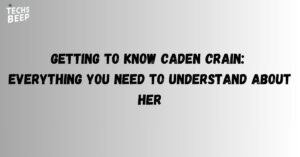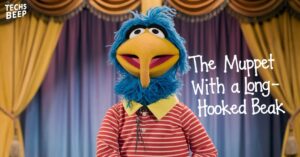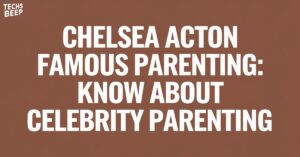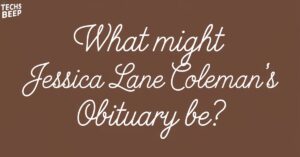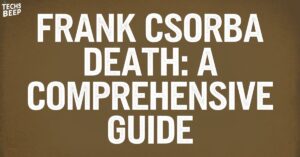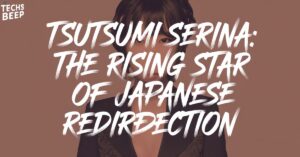Microsoft Ink is a cool tool that lets you write and draw on your computer or tablet. It’s like having a digital pen and paper right on your screen. You can use it to take notes, sketch ideas, or mark up documents.
Ever wished you could just jot something down on your computer like you would on paper? That’s where Microsoft Ink comes in. It’s designed to feel natural and easy, just like writing with a real pen.
It works with lots of different apps and devices. It’s not just for artists or designers – anyone can use it to make their digital work more personal and creative. Let’s dive in and see what Microsoft Ink can do for you.
What is Microsoft Ink?
Microsoft Ink is a feature that comes with Windows computers and tablets. It lets you use a special pen, or even your finger, to write and draw on the screen. Think of it as a digital version of pen and paper, but with some extra cool tricks.
You can use it to take quick notes, sketch out ideas, or even edit documents. It’s great for when you want to add a personal touch to your digital work. The best part is, you don’t need to be an artist to use it.
Microsoft Ink works with lots of different apps. You can use it in Word to mark up documents, in PowerPoint to draw on slides, or in special drawing apps to create art. It’s a versatile tool that can help in many different ways.
How Does Microsoft Ink Work?
Microsoft Ink uses special technology to make writing and drawing on a screen feel natural. When you use a pen or your finger, the computer tracks where you’re touching and what you’re doing. It then turns those movements into digital ink on the screen.
The ink isn’t just a picture – it’s smart.
The computer can understand what you’ve written and even turn your handwriting into typed text if you want. This means you can search through your handwritten notes later, just like you would with typed notes.
Microsoft has worked hard to make the ink look and feel realistic. When you write or draw, it should feel smooth and responsive, just like using a real pen. They’ve also added features like pressure sensitivity, so pressing harder makes thicker lines, just like with a real pen.
Key Features of Microsoft Ink
Microsoft Ink comes with a bunch of cool features that make it fun and useful.
Wondering what it can do for you? Take a look at these options:
- Write and draw naturally on your screen
- Turn handwriting into typed text
- Search through handwritten notes
- Use different pen types and colors
- Mark up documents and images
- Create quick sketches and diagrams
- Use math tools for equations and graphs
Where Can You Use Microsoft Ink?
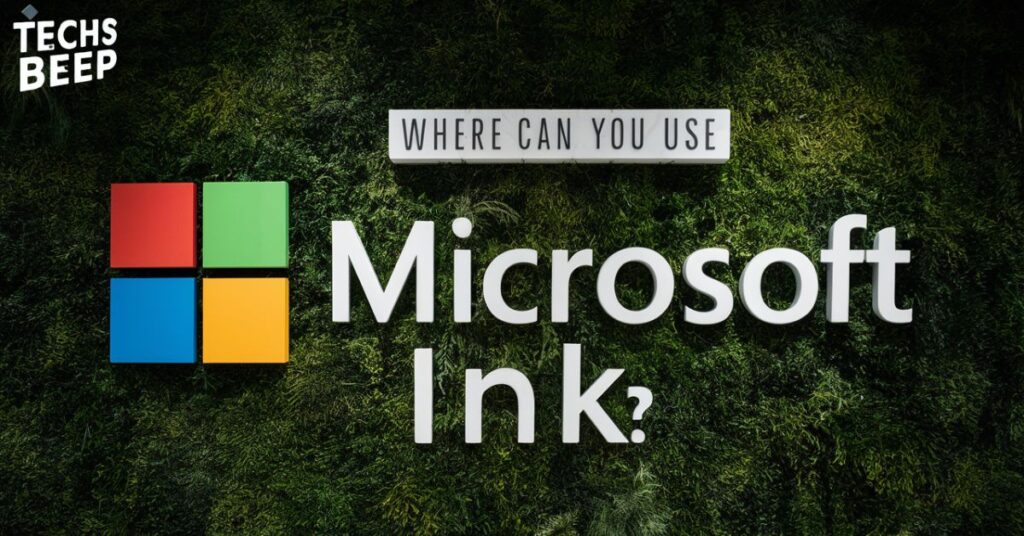
Microsoft Ink is built into Windows, so you can use it in many places.
Let’s look at some of the main apps and tools where it comes in handy.
Windows Ink Workspace
This is like a special home for ink tools. You can access it quickly from your taskbar. It has apps for taking notes, drawing, and marking up your screen.
Microsoft Office Apps
In Word, Excel, and PowerPoint, you can use ink to edit documents, add notes, or create drawings. It’s great for reviewing and collaborating on work.
Microsoft Edge
The Edge web browser lets you write on web pages. You can highlight important parts or add your own notes right on the page.
OneNote
This note-taking app is perfect for it. You can write, draw, and organize your thoughts just like in a paper notebook.
Whiteboard
This is a digital whiteboard where you can brainstorm and work with others. It’s great for team meetings and planning sessions.
Devices That Work With Microsoft Ink

To get the most out of Microsoft Ink, you’ll want a device that supports it well. Here are some options:
Microsoft Surface devices are designed with ink in mind. They come with a special pen and work great with all ink features. Many other Windows laptops and tablets also support it, especially if they have a touchscreen.
You don’t always need a special pen. Some devices let you use your finger or a regular stylus. But for the best experience, look for devices that mention “pen support” or “active stylus support.”
Comparing Microsoft Ink-Compatible Devices
When choosing a device for it, it’s good to know your options. Different devices offer various features and price points. Let’s look at some popular choices.
Let’s take a look at how some popular Microsoft Ink-ready devices stack up:
| Device | Screen Size | Pen Included | Battery Life |
| Surface Pro 8 | 13″ | Yes | Up to 16 hours |
| Surface Go 3 | 10.5″ | No | Up to 11 hours |
| HP Spectre x360 | 13.5″ | Yes | Up to 17 hours |
| Lenovo Yoga 9i | 14″ | Yes | Up to 15 hours |
| Dell XPS 13 2-in-1 | 13.4″ | No | Up to 14 hours |
Remember, these are just a few examples. Many other great options exist. When picking a device, think about what you’ll use it for most.
A bigger screen might be better for artists, while a smaller, lighter device could be perfect for students or travelers.
Getting Started with Microsoft Ink
Ready to try Microsoft Ink? It’s easy to get started. First, make sure you have a device that supports it. Most new Windows computers with touchscreens will work fine.
If your device came with a pen, great! If not, you can buy one that’s compatible with your device. Some work better than others, so check reviews or ask at a store for advice.
Once you have your device and pen ready, try opening the Windows Ink Workspace. Look for a pen icon in your taskbar. If you don’t see it, right-click on the taskbar and turn on “Show Windows Ink Workspace button.”
Read this article: Manguonmienphi: Comprehensive Guide to Free Resources
Microsoft Ink in Action
Let’s look at some real-world ways people use it. Students use it to take notes in class, drawing diagrams and highlighting important points. Teachers use it to grade papers and give feedback, writing comments right on digital assignments.
In business meetings, people use it to brainstorm ideas on a shared digital whiteboard. Designers sketch out concepts quickly before moving to more advanced tools. And many people just enjoy using it for digital art or coloring as a fun, relaxing hobby.
Remember, you don’t need to be an artist to benefit from it. It’s for anyone who wants to add a personal touch to their digital work or find a more natural way to interact with their computer.
Tips for Using Microsoft Ink
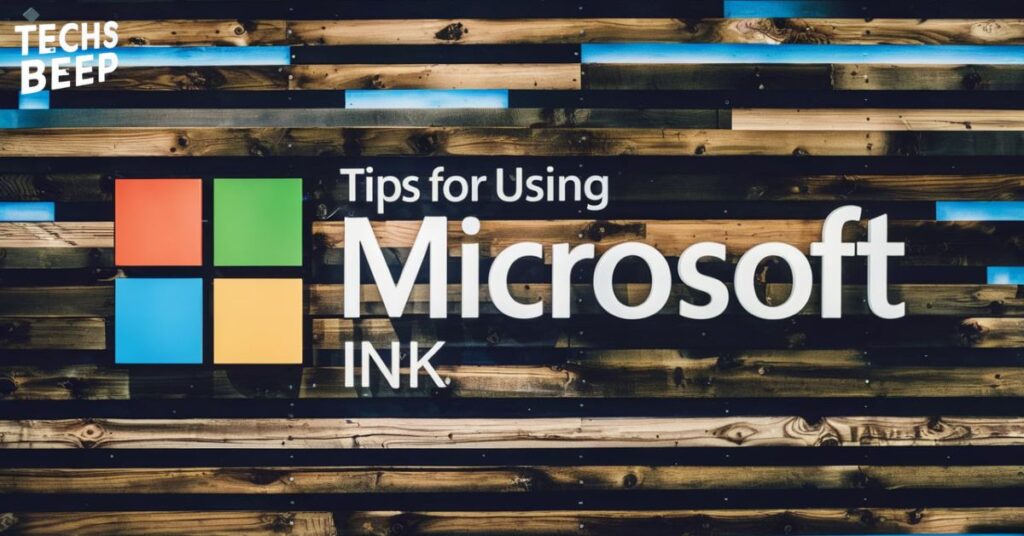
Want to make the most of Microsoft Ink? Check out these useful pointers:
- Practice makes perfect. The more you use it, the more natural it will feel.
- Experiment with different pen types and colors to find what works best for you.
- Use the eraser tool to easily fix mistakes.
- Try converting your handwriting to text to make it searchable.
- Use the ruler tool for straight lines and precise measurements.
The Future of Microsoft Ink
Microsoft is always working to make Ink better. They’re looking at ways to make it even more natural and useful. Some ideas they’re exploring include better handwriting recognition, more realistic pen effects, and new ways to use ink across different apps and devices.
As more people use touchscreens and tablets, tools like Microsoft Ink are becoming more important. We might see it used in new ways, like in virtual reality or for controlling smart home devices.
Microsoft is also working on making Ink work better with other technologies, like voice commands and artificial intelligence. This could lead to some exciting new features in the future.
Final Words
Microsoft Ink is a powerful tool that brings the natural feel of pen and paper to our digital devices. It’s not just about writing – it’s about expressing ideas, being creative, and working in a way that feels right to you.
Whether you’re a student taking notes, a professional reviewing documents, or just someone who likes to doodle, Microsoft Ink has something to offer. It’s a bridge between the physical and digital worlds, making our computers and tablets more personal and intuitive.
As technology continues to evolve, tools like Microsoft Ink will play a big role in shaping how we interact with our devices. So why not give it a try? You might be surprised at how useful and fun it can be.
Frequently Asked Questions
Do I need a special pen to use Microsoft Ink?
While a compatible pen works best, you can often use your finger or a basic stylus too.
Can I use it on any Windows computer?
It works best on touchscreen devices, but some features may work on non-touch computers.
Is Microsoft Ink only for artists?
No, it’s for everyone! It’s great for note-taking, editing, and any task that involves writing or drawing.
Can I share my Microsoft Ink creations with others?
Yes, you can save and share your ink work just like any other digital file.
Does it work with non-Microsoft apps?
While it works best with Microsoft apps, many third-party apps also support inking features.